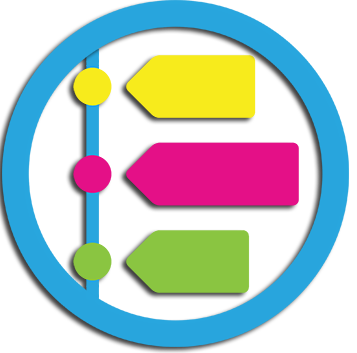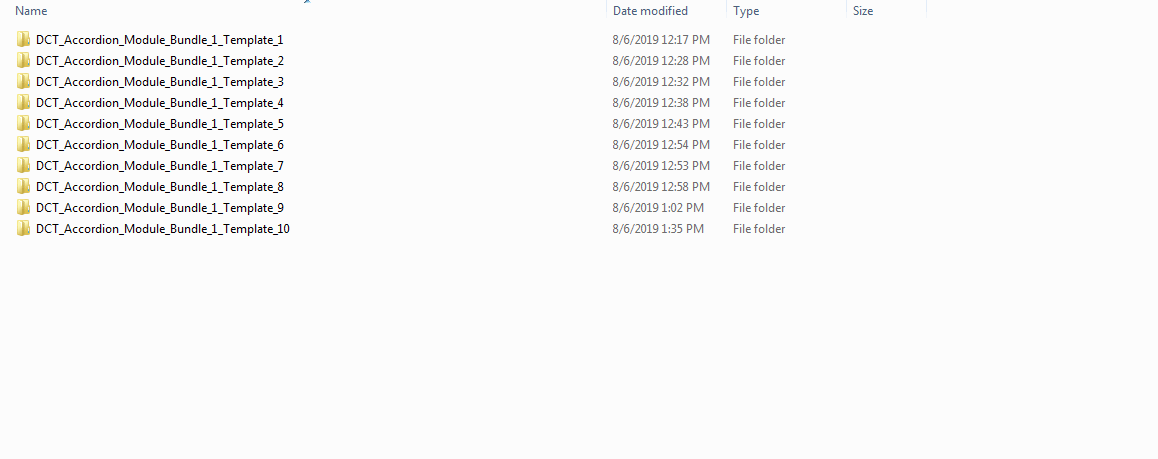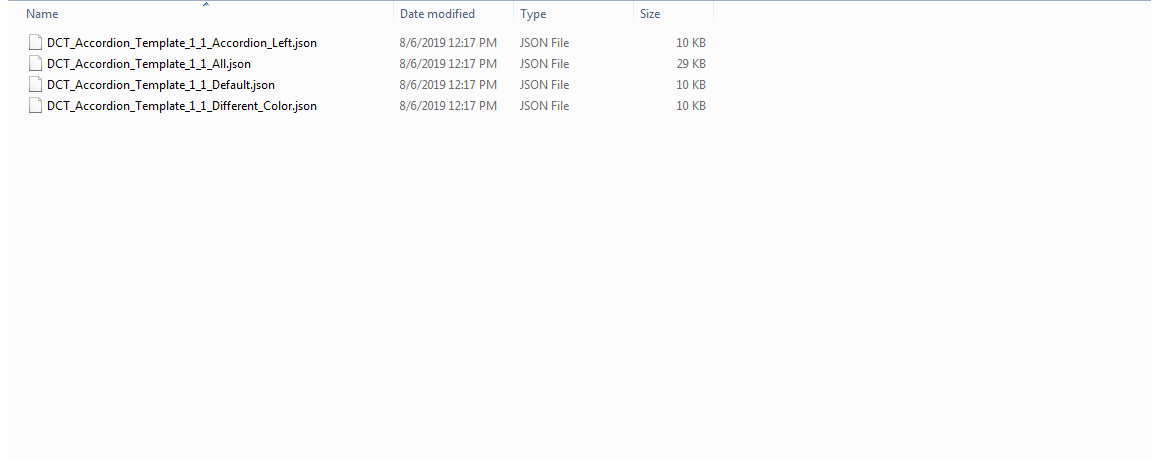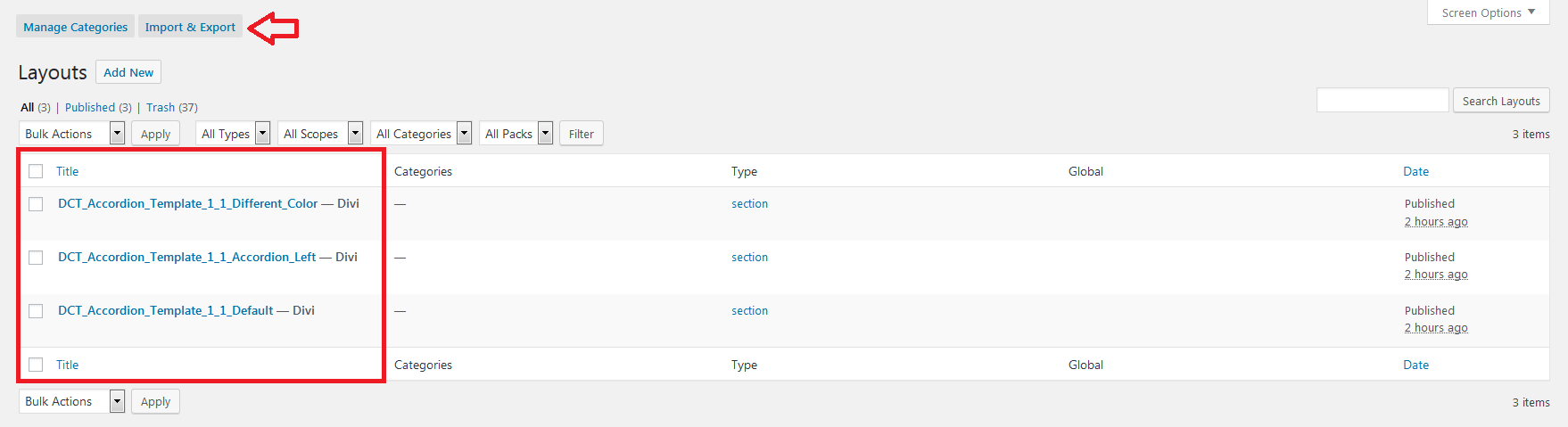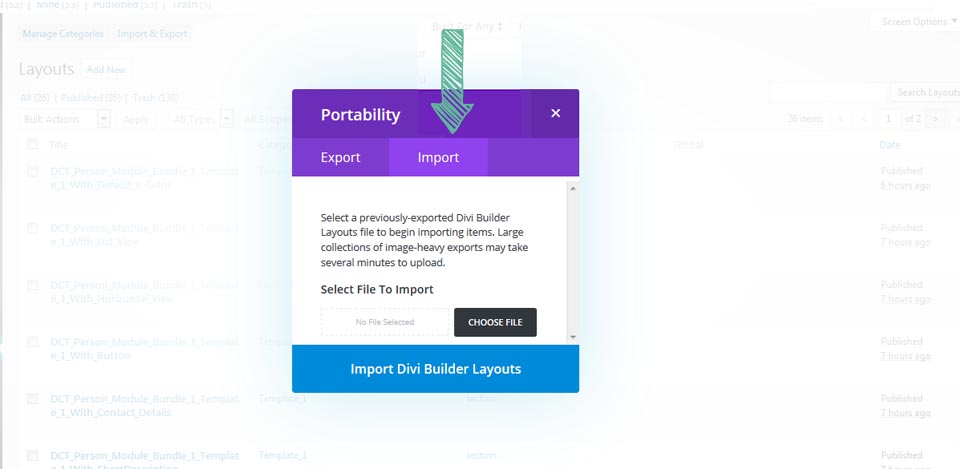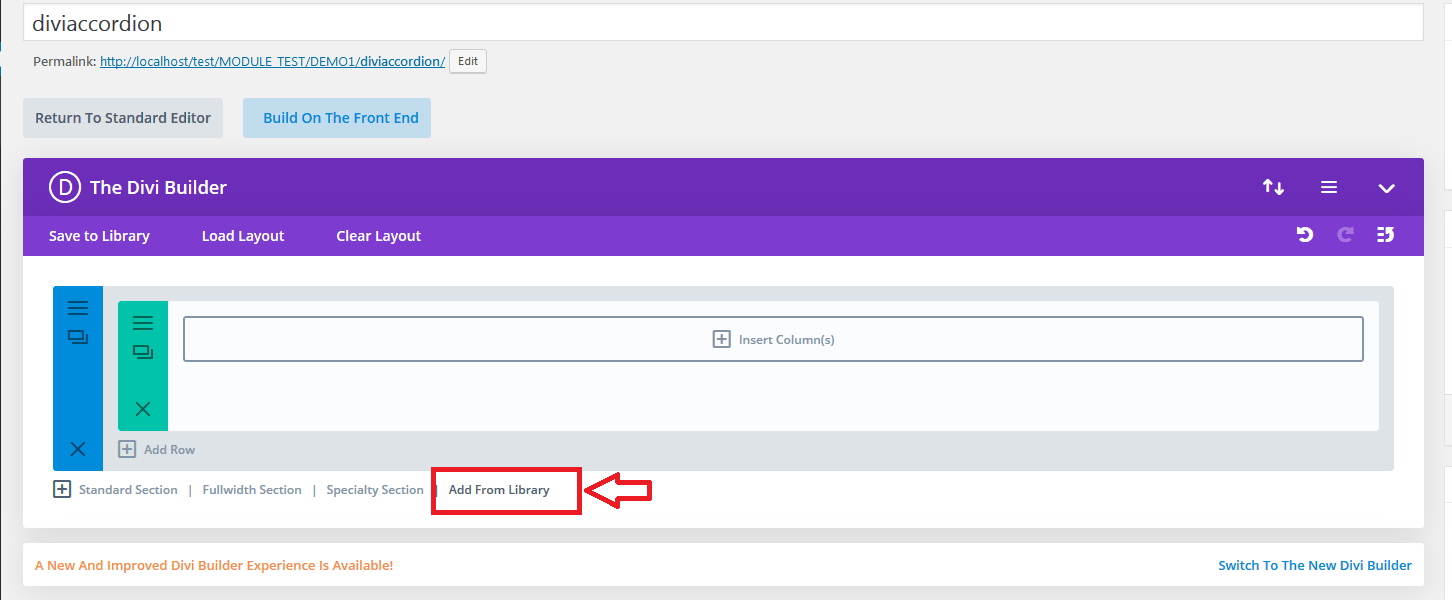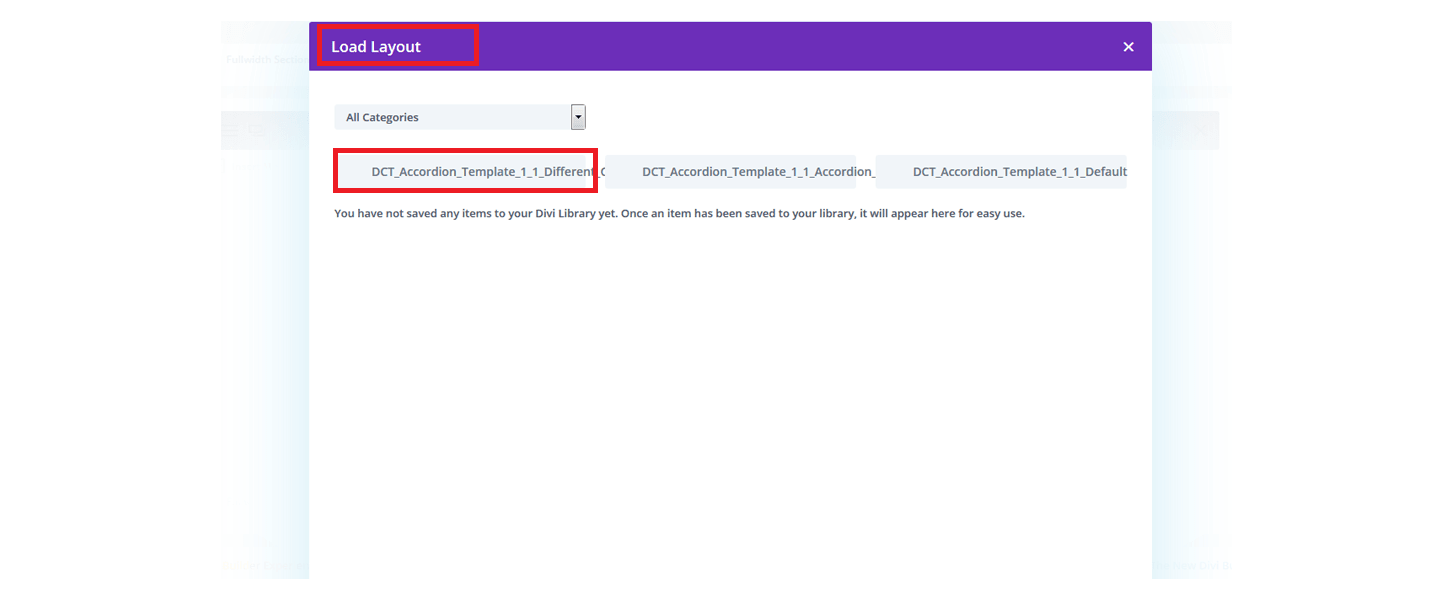DIVI Accordion Module bundle
Documentation Requirements
The Divi Library is a powerful tool for web designers, as it allows you to build and categorize custom designs that you can use to jump-start your future projects. Using the portability system, these custom designs can now be easily transferred between websites and shared with your peers. Before we begin, make sure you have Divi installed on WordPress before installing this bundle Layout Designs. We recommend doing this on a Latest Divi version.
DIVI Accordion Module Extended Bundle is fully compatible with Divi : Version 4.9.11. Some features or elements may not be compatible with previous versions. Please ensure that you’ve downloaded the latest version of Divi.The Divi theme is not included in this package. To download Divi, you must first purchase a membership to Elegant Themes and download the Divi theme package.
A good knowledge of Divi and basic knowledge of CSS (a little bit of color swapping).
Tested In
Wordpress : Version 5.8.9
Divi : Version 4.9.11
Wordpress : Version 5.8.9
Divi : Version 4.9.11
Step 1
Download and unzip the ‘DCT_Accordion_Module_Bundle_1.zip’ file to your computer.Once you’ve UnZip DCT Accordion Module Bundle 1, you will find following folder directory.
In Each Folder Total 3 Json File For Single Template Style,Select Style that you want to IMPORT.
Step 2
To Import DIVI Accordion Module Bundle 1 Template Style, you will first need to navigate to the Divi > Divi Library page in your WordPress Dashboard. Here you will see a list of all of your Divi Library items, along with an “Import & Export” button at the top of the screen. Clicking this button will launch the portability popup.
Step 3
Navigate to the Import tab. Click the “Choose File” button and locate DIVI accordion Module Extended Bundle 1 Template Style and click the “Import Divi Builder Layouts button.”
Once you have selected the file, click the “Import Divi Builder Layouts” button to begin importing. Once the import process has completed, you will notice that the DIVI Accordion Module Bundle Design have been added to your library and included images have been imported into your WordPress Media Library.
Step 4
Add DIVI accordion Module Bundle Template Style to Your Pages.From your WordPress Dashboard, go to Pages > ALL Pages / Add New.
Click to use the Divi Builder and deploy the Visual Builder. Open the settings menu at the bottom of Any Section and click the “Load From Library” plus icon on the left. In the Load from Library modal that pops up, click the “Add From Library” tab and select the DIVI Accordion Module Bundle Template Style from the list to load the Selected DIVI Accordion Module Bundle Template Style on Section.
Click to use the Divi Builder and deploy the Visual Builder. Open the settings menu at the bottom of Any Section and click the “Load From Library” plus icon on the left. In the Load from Library modal that pops up, click the “Add From Library” tab and select the DIVI Accordion Module Bundle Template Style from the list to load the Selected DIVI Accordion Module Bundle Template Style on Section.